Creating glossary Thread poster: Ali Bayraktar
|
|---|
Hi,
I am having troubles with creating a glossary
I did everything explained in help documents.
I have an excel file, it is bilingual
The languages are: English and Turkish
The codes used at top of columns: #en-US and #tr-TR
All my efforts are ending into 2 results
I am trying to use import excel file into glossary
1- Cafetran does not see my glossary file in the project (glossary created in cafetran) but just see projec... See more Hi,
I am having troubles with creating a glossary
I did everything explained in help documents.
I have an excel file, it is bilingual
The languages are: English and Turkish
The codes used at top of columns: #en-US and #tr-TR
All my efforts are ending into 2 results
I am trying to use import excel file into glossary
1- Cafetran does not see my glossary file in the project (glossary created in cafetran) but just see projectterms file.
2- I tried importing excel file into projectterms file and after changed its name to English Turkish, but again does not open it in projects and content is empty.
Can anyone please explain me the steps shortly here to check whether I am doing all correct?
Or if you know please tell what am I doing wrong
Thanks in advance
Regards,
M. Ali ▲ Collapse
| | | |
You could try this approach:
Create a new project with ProjectTerms ticked in the Dashboard.
Position the mouse pointer above the glossary pane.
Open the context menu via the right mouse button.
Choose ‘Edit’.
Your glossary will be loaded in your operating system’s default editor. Hopefully this is a Unicode editor. If not, you’ll have to edit the glossary in a suitable editor.
Paste the two columns from E... See more You could try this approach:
Create a new project with ProjectTerms ticked in the Dashboard.
Position the mouse pointer above the glossary pane.
Open the context menu via the right mouse button.
Choose ‘Edit’.
Your glossary will be loaded in your operating system’s default editor. Hopefully this is a Unicode editor. If not, you’ll have to edit the glossary in a suitable editor.
Paste the two columns from Excel in the ProjectTerms.txt in your editor.
Save the file and quit the editor.
Reload the glossary via the context menu.
[Edited at 2022-04-08 07:55 GMT] ▲ Collapse
| | | | | |
The default way to import an Excel file as a glossary in CafeTran Espresso is via Glossary > Import MS Excel glossary...
This video shows you an alternative way to copy selected columns to a CafeTran Espresso glossary.
| | |
|
|
|
Ali Bayraktar 
Türkiye
Member (2007)
English to Turkish
+ ...
TOPIC STARTER | Thanks but... | Apr 9, 2022 |
Thanks for your suggestions,
I have tried all but does not work.
In "import excel" only project terms is seen nothing shown.
When I import all into the glossary "project terms" and after change its name, its not shown again in glossary menu.
Also I tried adding the excel by dragging excel file.
When I select edit, a notepad named "dictionaries" opened.
I cant understand where that file named dictionaries come from.
I am suspecting ab... See more Thanks for your suggestions,
I have tried all but does not work.
In "import excel" only project terms is seen nothing shown.
When I import all into the glossary "project terms" and after change its name, its not shown again in glossary menu.
Also I tried adding the excel by dragging excel file.
When I select edit, a notepad named "dictionaries" opened.
I cant understand where that file named dictionaries come from.
I am suspecting about my actions during my first installation.
ON first installation I delete all sample glossaries come with cafetran (EN-DE, EN-FR etc)
Also delete sample templates.
May be that happens because of that?
I will write an email to support.
I tried all and nothing works.
Best,
M. Ali ▲ Collapse
| | | | | | Ali Bayraktar 
Türkiye
Member (2007)
English to Turkish
+ ...
TOPIC STARTER
when I select "import excel" only "projectterms" file seen. I tried adding 2-3 different created glossary but others are not shown.
Best,
M. Ali
| | | | | Read-only glossary | Apr 9, 2022 |
I noticed something strange:
- I have set a glossary to 'Read-only' via the context menu.
- I import a 2-column Excel table.
- It looks like CafeTran Espresso imported the table.
- CafeTran Espresso even displays the number of lines: 3 (1 for the header and two for the rows).
- When I chose 'Edit glossary' from the context menu, the glossary only contains the header.
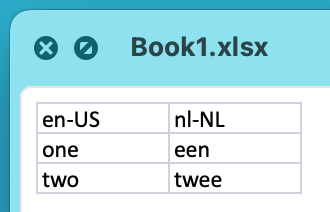
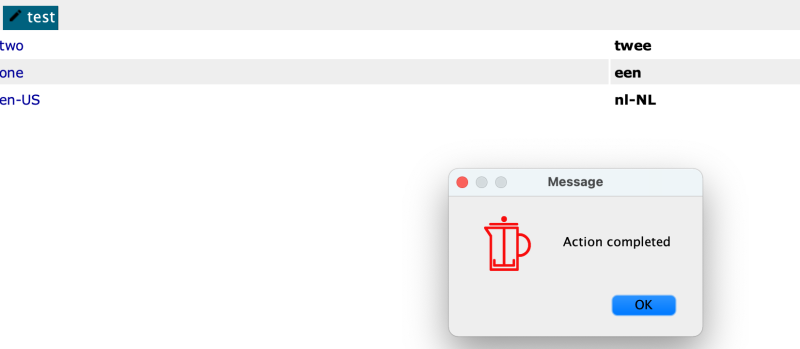
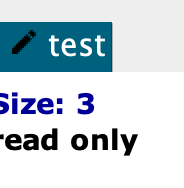
| | |
|
|
|
| Please let us know the outcome | Apr 10, 2022 |
Ali Bayraktar wrote:
I will write an email to support.
That's a good idea! Please let us know the outcome.
| | | | Ali Bayraktar 
Türkiye
Member (2007)
English to Turkish
+ ...
TOPIC STARTER | Deleted content | Apr 12, 2022 |
German-Dutch Engineering Translation wrote: Ali Bayraktar wrote:
I will write an email to support.
That's a good idea! Please let us know the outcome.
During my first installation I have deleted some files from forms, infos sections for the purpose of simplicity.
Yesterday Igor wrote me a message asking me to check their contents and then I remembered that I deleted some contents there.
I will uninstall and re install later.
Thanks all for your time and efforts.
Best,
M. Ali
| | | | To report site rules violations or get help, contact a site moderator: You can also contact site staff by submitting a support request » Creating glossary | Anycount & Translation Office 3000 | Translation Office 3000
Translation Office 3000 is an advanced accounting tool for freelance translators and small agencies. TO3000 easily and seamlessly integrates with the business life of professional freelance translators.
More info » |
| | Protemos translation business management system | Create your account in minutes, and start working! 3-month trial for agencies, and free for freelancers!
The system lets you keep client/vendor database, with contacts and rates, manage projects and assign jobs to vendors, issue invoices, track payments, store and manage project files, generate business reports on turnover profit per client/manager etc.
More info » |
|
| | | | X Sign in to your ProZ.com account... | | | | | |